Deploying IBM Verse On-Premises: IBM Webinar Recap
- Justin Hill
- Apr 17, 2019
- 4 min read
Updated: May 19
We have talked extensively about Domino 10 and its capabilities. Now it’s time to approach Verse as well.
IBM’s latest webinar had approached the issue of deploying Verse. You might wonder why would you need to deploy Verse on Premises? Well, mostly because it gives you a great user experience, comes with a nicer interface than iNotes and you need no Notes client.
So, you decided to deploy Verse what now? Well, as you would expect you need to make sure you set some downtime aside for the mail server. Make sure you have backed up all the mail files, and Festina Lente (Hurry slow).
Next, you need to make sure that the requirements are met and tested. You can find them here (https://www-01.ibm.com/support/docview.wss?uid=ibm10737121)
Once you have ensured that these pre-reqs are in order, it’s time to start with the installation and configuration.
Installation
Create CredStore
Close the Domino server
Copy the files on
Edit the notes.ini
Start the Domino server
Configuration
Replace iNotes redirector
Mail file template update
Compact mail files
Full text indexes

Let’s dive into the specifics of the integrations. Number one on the list, integration with Connections:
Connections Requirements: Connections 6 or 5.5 CR2
The internet mail address must match the address used in the Connections profiles
Ensure SSl is configured for Domino and Connections and that the SSO is working
Configure the Connections HTTP server
Restart
The integrations with Docs comes with fewer steps:
Enable CORS and IBM Docs to allow cross origin requests
Add White DomainList field to
concord-config.json
viewer-config.json
Or
Run the domain_list_mgr.py
Ensure that HTTPS is used
Adding Sametime:
Ensure iNotes / ST integration is completed
Make notes.ini changes in the Verse server
VOP_GK_sametime=1
VOP_GK_sametime_rich_client=1
Add to the Verse server a trusted IP in the community server config
Restart the server
Enhancing with Box was designed to be as simple as possible:
create a new app at developer.box.com
add the client ID to the notes.ini on the Verse server VOP_BOX_CLIENT_ID=client_id
Restart the server
As we already mentioned, the testing is as important as the install. Make sure you deploy on a test box. Run up a VM in your domain, test the deployment, make sure the at the SSL is enabled and you should be ok. If you need to do this on a live machine make sure to create a new mail file for testing.
Now that you have Verse up and running you might wonder how you can make it better. Well, Verse can be extended in a number of ways, from which we would mention:
Extend the Navigation Bar
Brand Verse UI
Add cascading menu and submenus
Add or Delete links
Customize the Verse UI
Add a link to the Business Card
Add an Action when…
Reading a Mail
Composing a Mail
Hook into Mail Send Action
Provide a Custom Name Picker
Enable Live Text – recognize text patterns and act upon them
Enable Third-Party Chat / Meeting Integration
Enable Third-Party File Repository Integration
Hook into the Directory Search action
Let’s go a bit in depth with those, shall we?
Extending the Navigation Bar

Customize Verse’s UI with CSS. You can change colors or change for the Compose to to be an image.

Add a link to the Business Card: the extension has access to data in the business card that can be used in the link.

Add an action when Reading a Mail
The extension has access to many different pieces of data in the email
Body, subject, recipients,…
Example: We may need some assistance when reading mail: Read mail to you e.g. using Watson Text to Speech. Share to another service e.g. Watson Workspace, Salesforce,…
Add an action when Composing a Mail

The extension has access to many different pieces of data in the email
Body, subject, recipients,…
Example: We may need help when composing a mail e.g: Analyse the tone of the mail using Watson Tone Analyzer
Hook into the Mail Send Action

This extension allows you to prevent the email from being sent.
Some companies have policies around data privacy such as what data should not be included in email (credit card data, account numbers or otherv sensitive information).
Display photos of people who you are mailing to avoid sending to the wrong person.
Custom Name Picker
Allows a developer to create a name picker and insert it into the Verse UI
Appears when you click the To: action
Example: Flexible and rich UI to help user to select recipient(s)
Example: Integrate with an external directory
Example: Suggest user to send the mail to based on the email content e.g. a customer account number
Live Text
Similar to Notes LIve Text feature
Recognize patterns of data and provide actions for that data
Example: recognize an address and provide an action that opens the address in a map application
Allows re-use of many existing Notes Live Text extensions.
Hook into the Directory Search Action
Allows a developer to build a custom directory search implementation and hook it into the Directory Search action
Example: Search using more fields e.g. job title, department name
Example: Integrate with an external directory
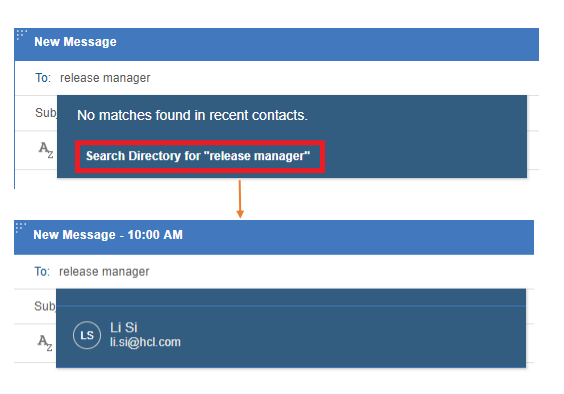
So, there are quite some things you can do with Verse, and we are excited to hear how your deployment of Verse went. If you need a hand, just let us know and Prominic will help you with the process.



Comments